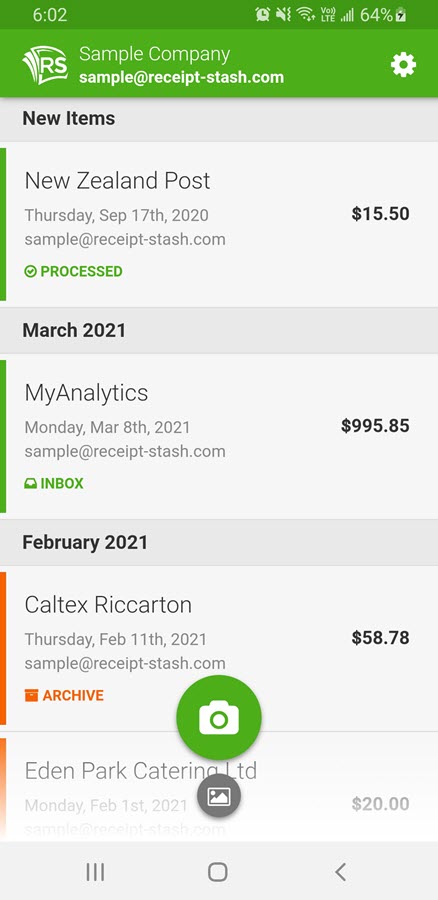Submitting receipts with the Receipt Stash mobile app
Overview
Use the Receipt Stash mobile app to submit receipts by taking photos, or selecting images from your phone gallery.
Submitted receipts are uploaded directly to your online Receipt Stash account and processed within 5 seconds.
Using the camera
Press the green camera button at the bottom of the main screen to open the camera.
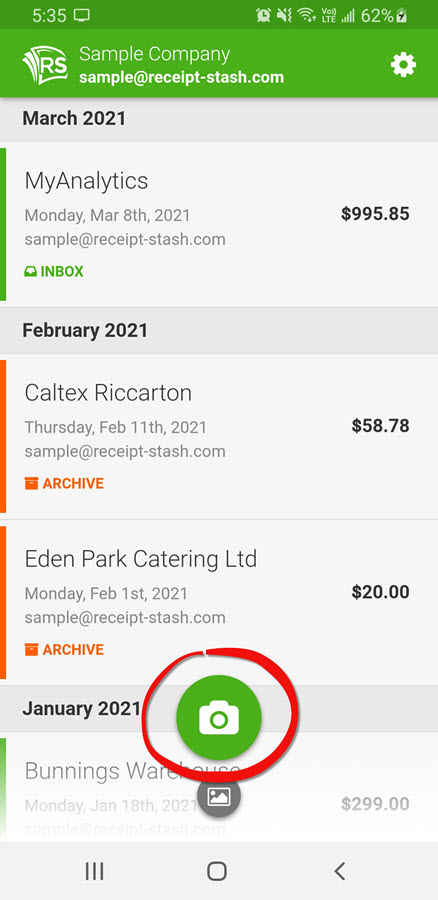
By default, the camera mode will be set to Single to take a single photo. Press the mode label at the top of the screen to toggle between the different camera modes. See Camera modes for more information.
Press the green circle button at the bottom of the camera screen to take the photo.
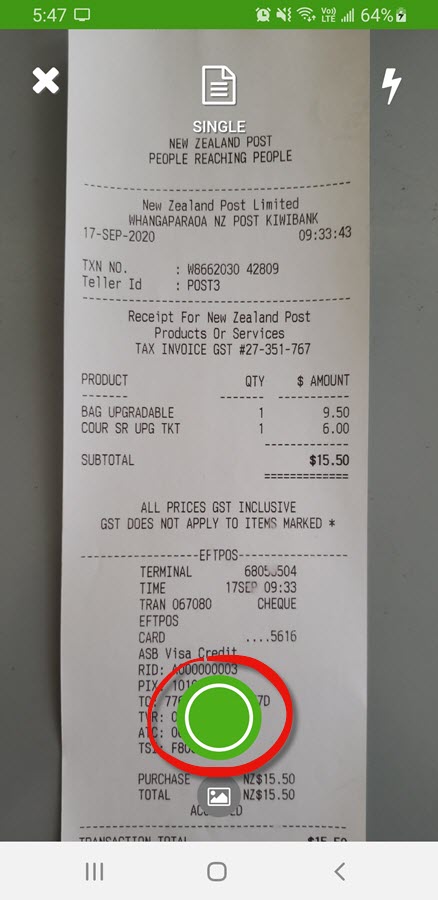
Selecting from the gallery
Press the grey image button at the bottom of the main screen to select up to 10 images from your phone gallery at a time.
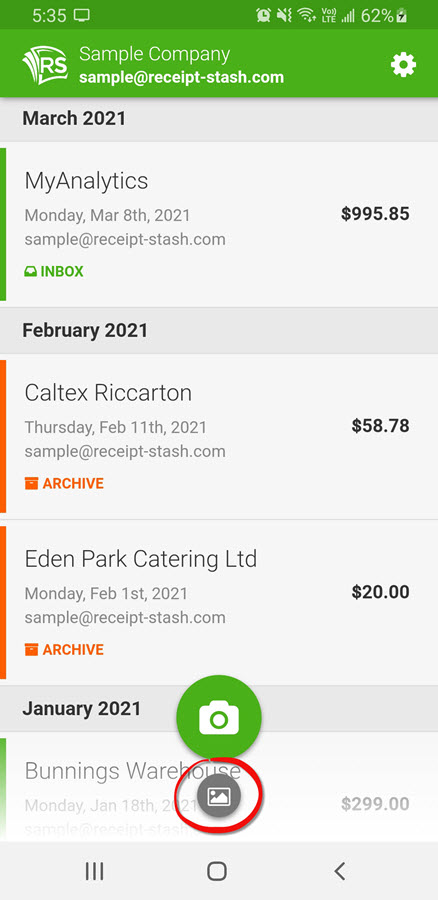
Press to select each image, and when you're ready, press the OK button in the top right-hand corner of the screen.
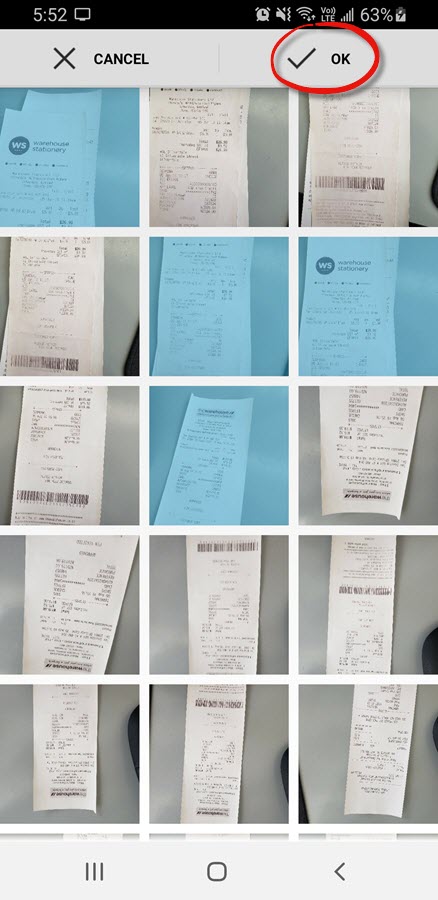
Review and submit
Review the image or images and optionally add any additional information such as a description, client and project.
If you don't add any information, these fields will be automatically populated from any merchant rules and user settings that you have setup in your account.
When you're ready to submit, press the green Submit button at the bottom of the screen.
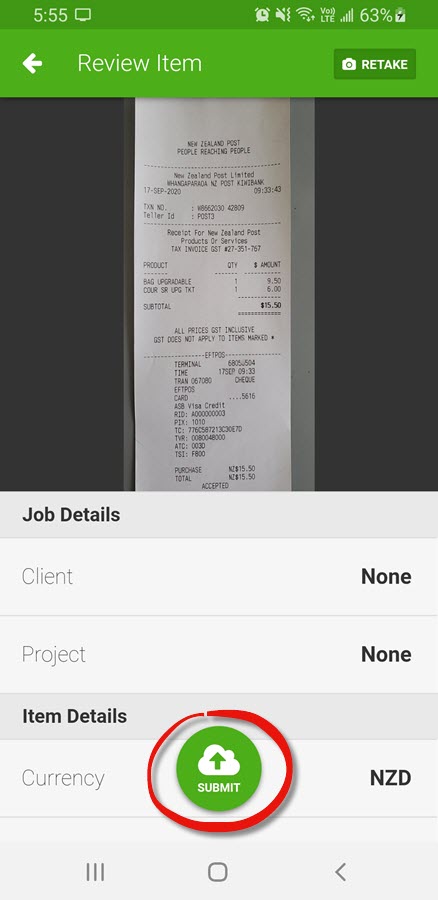
The new receipt or receipts will be added to the top of the main app screen under the New Items section.