Receipt approvals
Overview
Receipt approvals can be turned on or off for each account user.
If a user has receipt approvals turned on, any receipts they submit will appear in the receipt inbox with a yellow label stating Pending Approval.
While a receipt is pending approval, it cannot be exported, archived or added to an expense report.
Turning on the approval setting
If you're an admin user, navigate to Account Admin > Users.
Open a user record by clicking on the green username in the user table, and click on the User Settings tab.
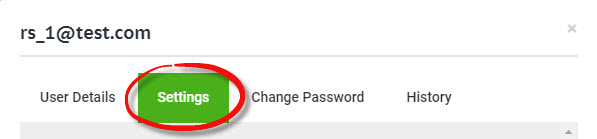
Under the General Settings section, toggle the Item Approvals setting and save your changes by clicking the green Save Changes button at the bottom of the tab window.
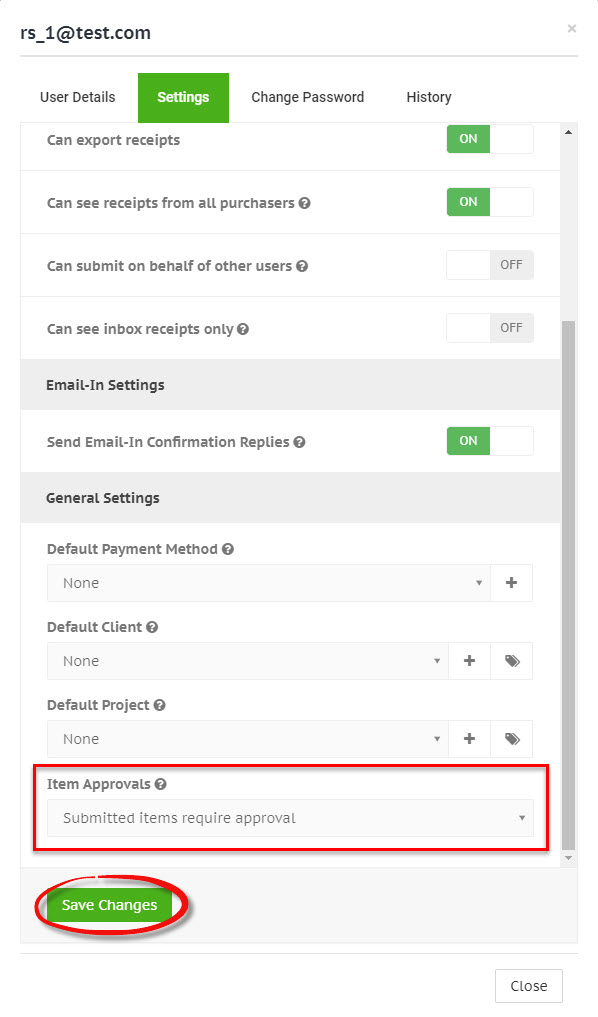
Approving or rejecting receipts
Change the approval status of a receipt by clicking on the yellow Pending Approval label to right of the merchant name in your receipt inbox.

Select the approval action from the action dropdown list and then click the green Confirm button in the bottom right-hand corner of the approval window.
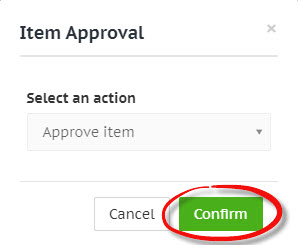
Filter by approval status
To show only receipts with a specified approval status, filter the receipt table by Approval Status.
See Applying filters for more information on filtering the receipt table.