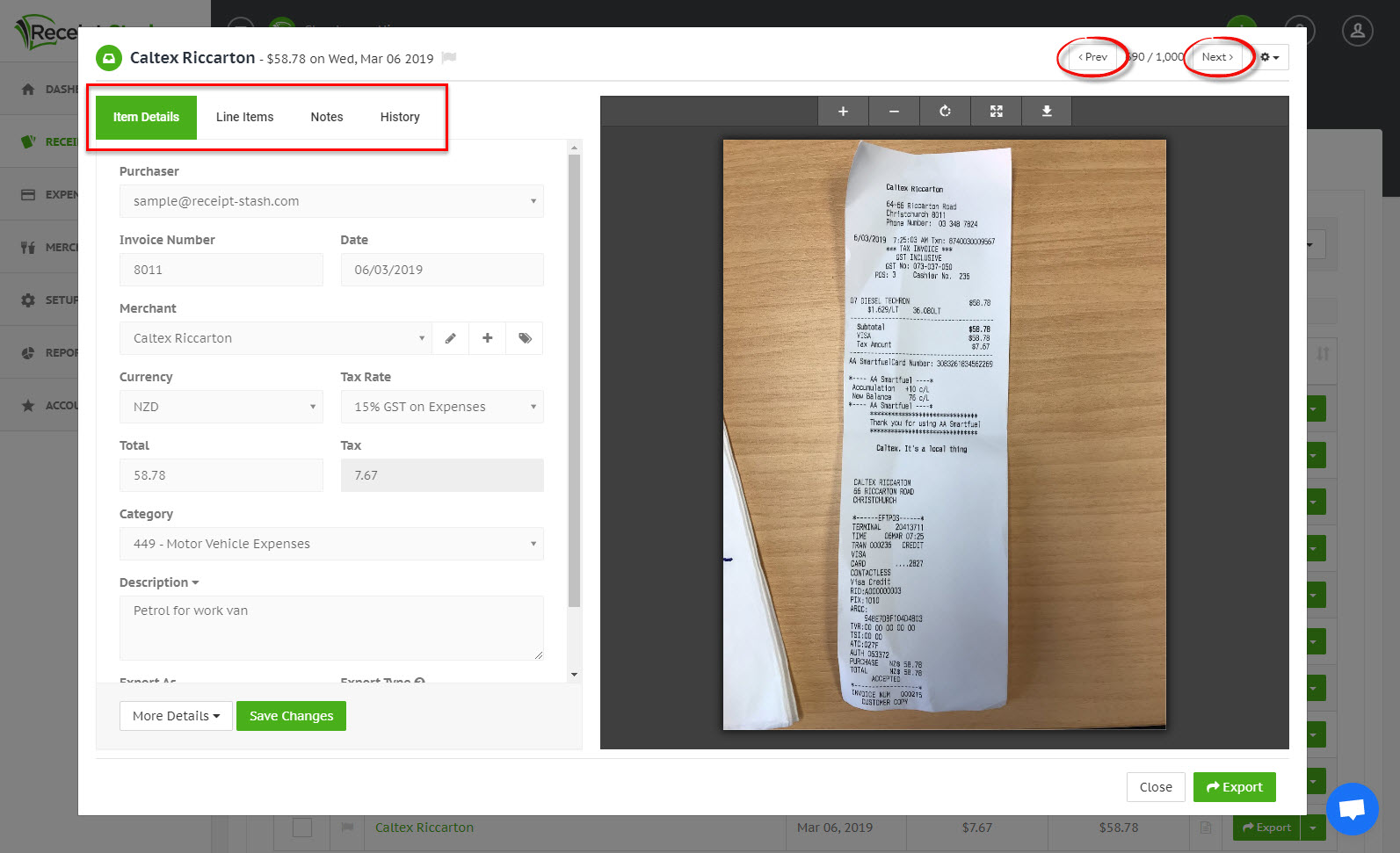View and edit submitted receipts
Overview
By default, each submitted receipt will be placed in you receipt inbox, ready for review and any action you want to take before the receipt is securely stored away in your archive.
Navigate to the Receipts page to view receipts submitted to your Receipt Stash account and toggle between the Inbox and Archive tabs to view receipts in either location.
Applying filters
Search parameters
Click on the Filters button on the right-hand side of the toolbar to filter the results in the receipts table using a number of filter parameters.
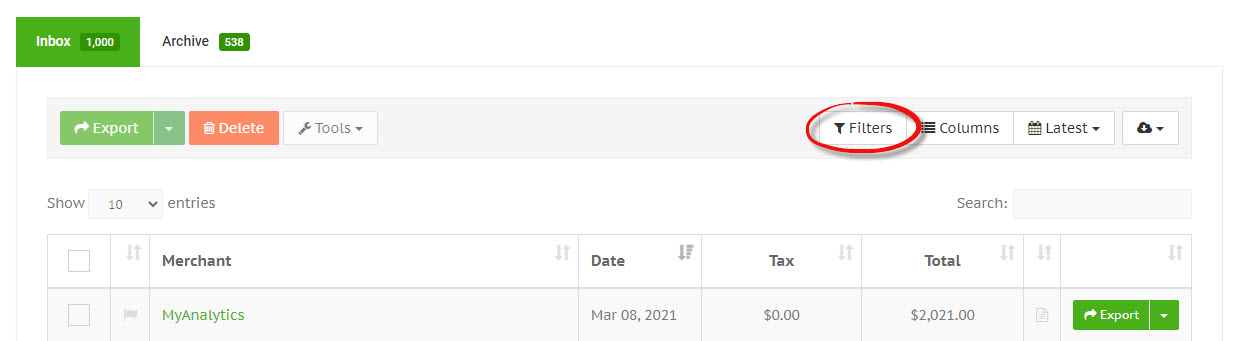
Date range
Click on the calendar icon button on the right-hand side of the toolbar to select a pre-defined or a custom date range to filter the results in the receipts table. Your date range preference will be automatically saved.
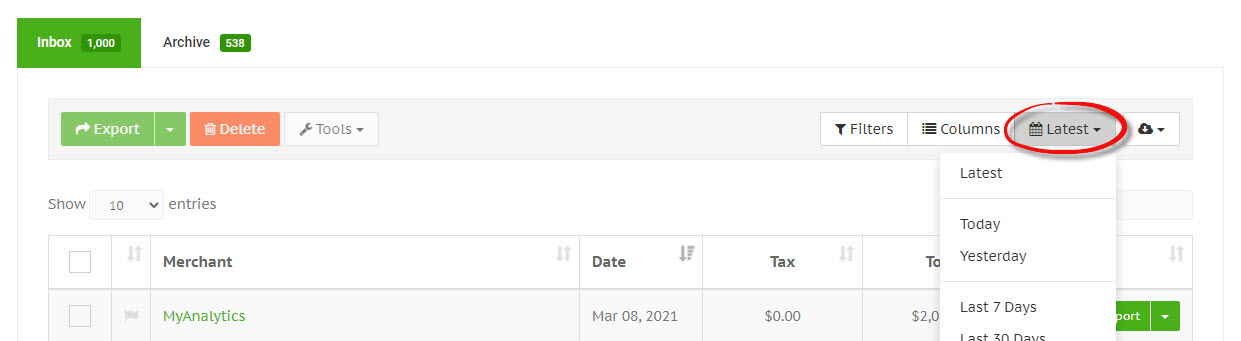
Customising table columns
Click on the Columns button on the right-hand side of the toolbar to view a list of available additional columns, and select which ones you'd like to add to the table. Your column visibility preferences will be automatically saved.
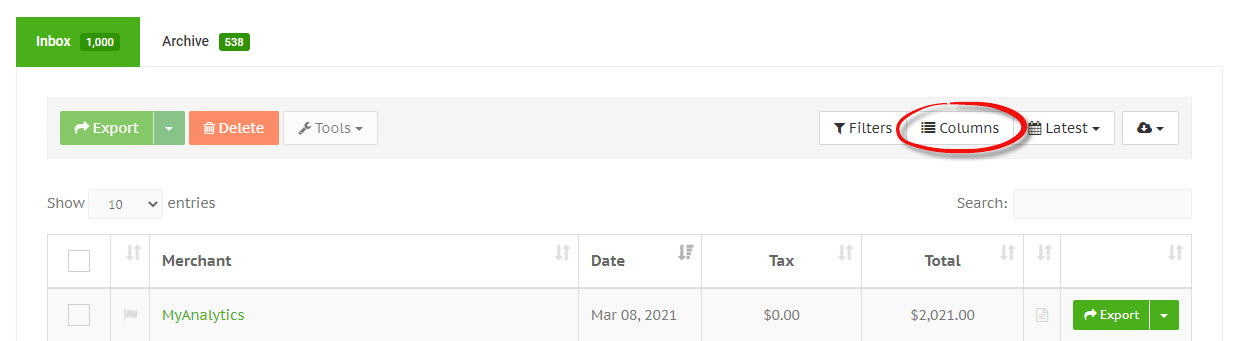
Sorting data
Sort any table column by clicking on the column header. Continue to click the header to switch between ascending and descending order.
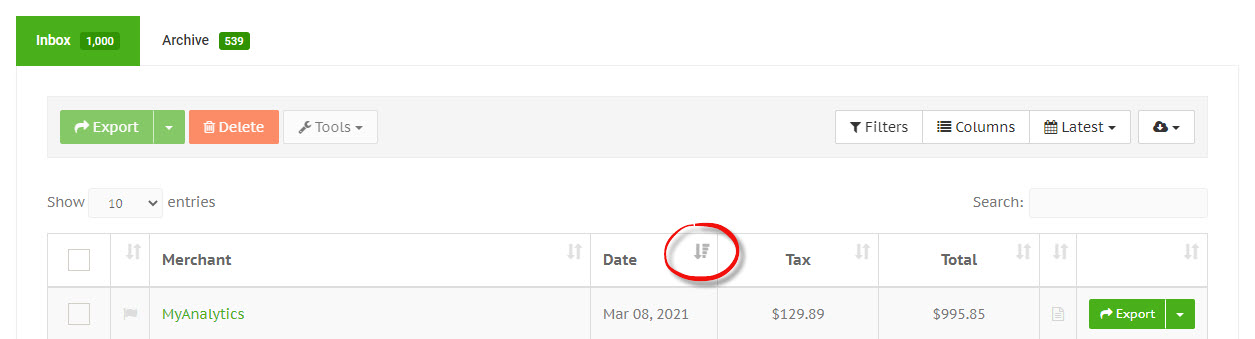
View and edit receipt records
View the receipt file and details by clicking on the green link within the Merchant column of the table. A receipt detail window will appear, displaying both the receipt file (image/PDF) and a number of tabs to view and add additional information about the receipt.
Changing a number of receipt details will prompt you to save the new values as default merchant rules. This allows Receipt Stash to remember these preferences and automatically apply them to future receipts, so you don't have to.
Toggle through the receipts in the table without having to close out of the detail window by clicking the Prev and Next buttons in the top right-hand corner of the receipt detail window.