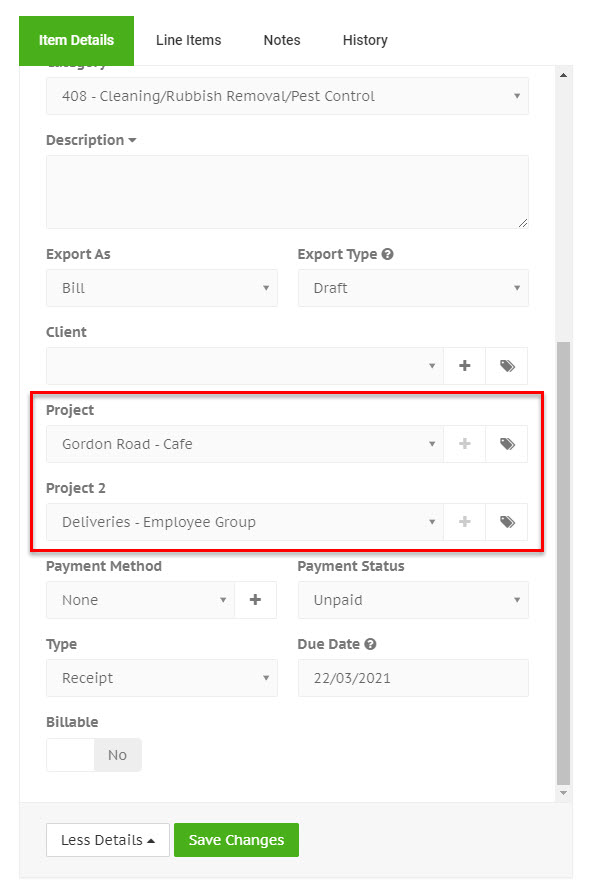Xero tracking categories
Overview
Tracking categories allow you to tag your expenses in Xero with up to two categories which you can use for reporting and tracking purposes.
Managing tracking categories
To turn on tracking categories in your Receipt Stash account, navigate to Setup > App Integration and click on the Settings button in the Xero panel.
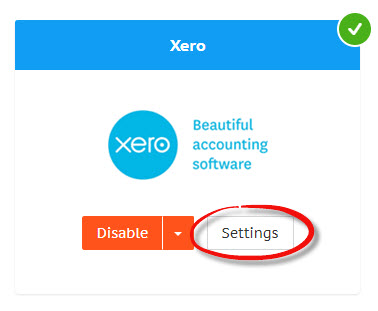
Turn on the Use Xero Tracking Categories setting, and then click the green Save Changes button at the bottom of the Preferences tab.
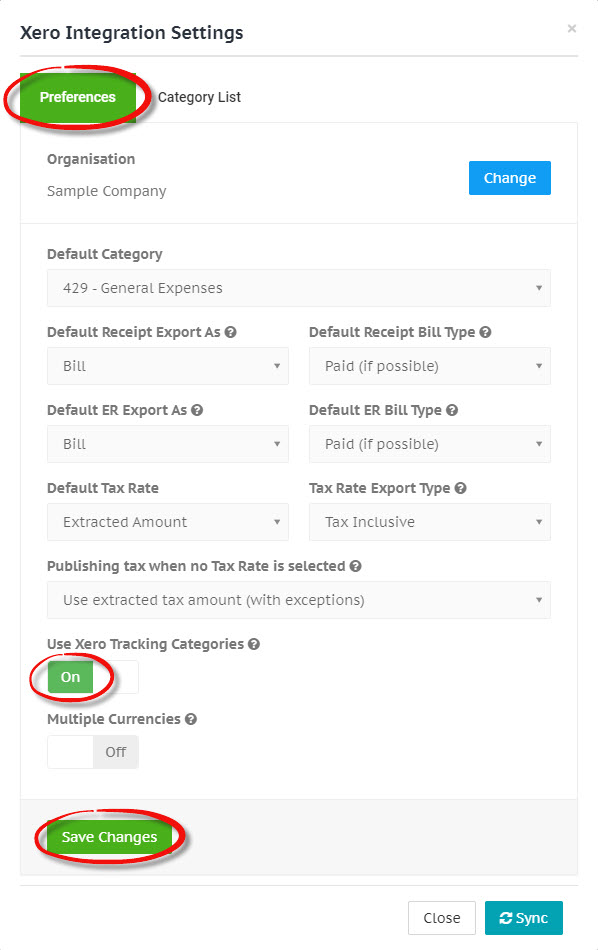
Any tracking categories you have set up in Xero will be synced into your project list in Receipt Stash. Any existing projects you had will no longer be visible while you're using Xero tracking categories.
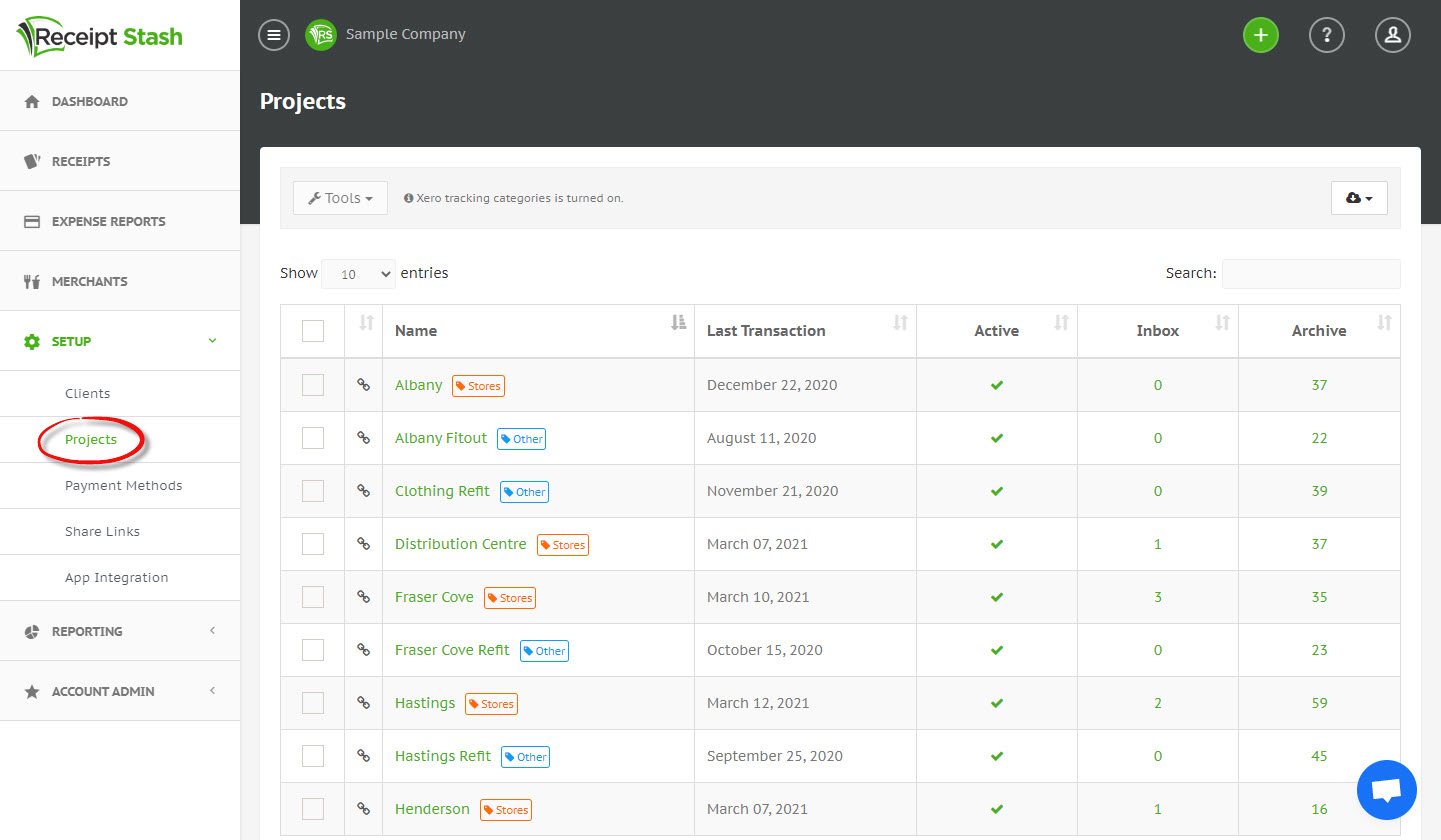
Changes to your tracking category list must be made in your Xero account, and synced into your Receipt Stash account.
Using tracking categories
Use the Project and Project 2 fields to tag receipts with up to two tracking categories. These will be applied in Xero once you export the receipt.