Exporting receipts
Connect an export app
You must first connect an export app before you can export receipts. See App integration for more information.
Export a single receipt
Navigate to the Receipts page and open a receipt record by clicking on the green link within the Merchant column of the table.
Click the cog button in the top right-hand corner of the receipt detail window, and from the dropdown list click Export. You can also click the green Export button in the bottom right-hand corner of the receipt window.
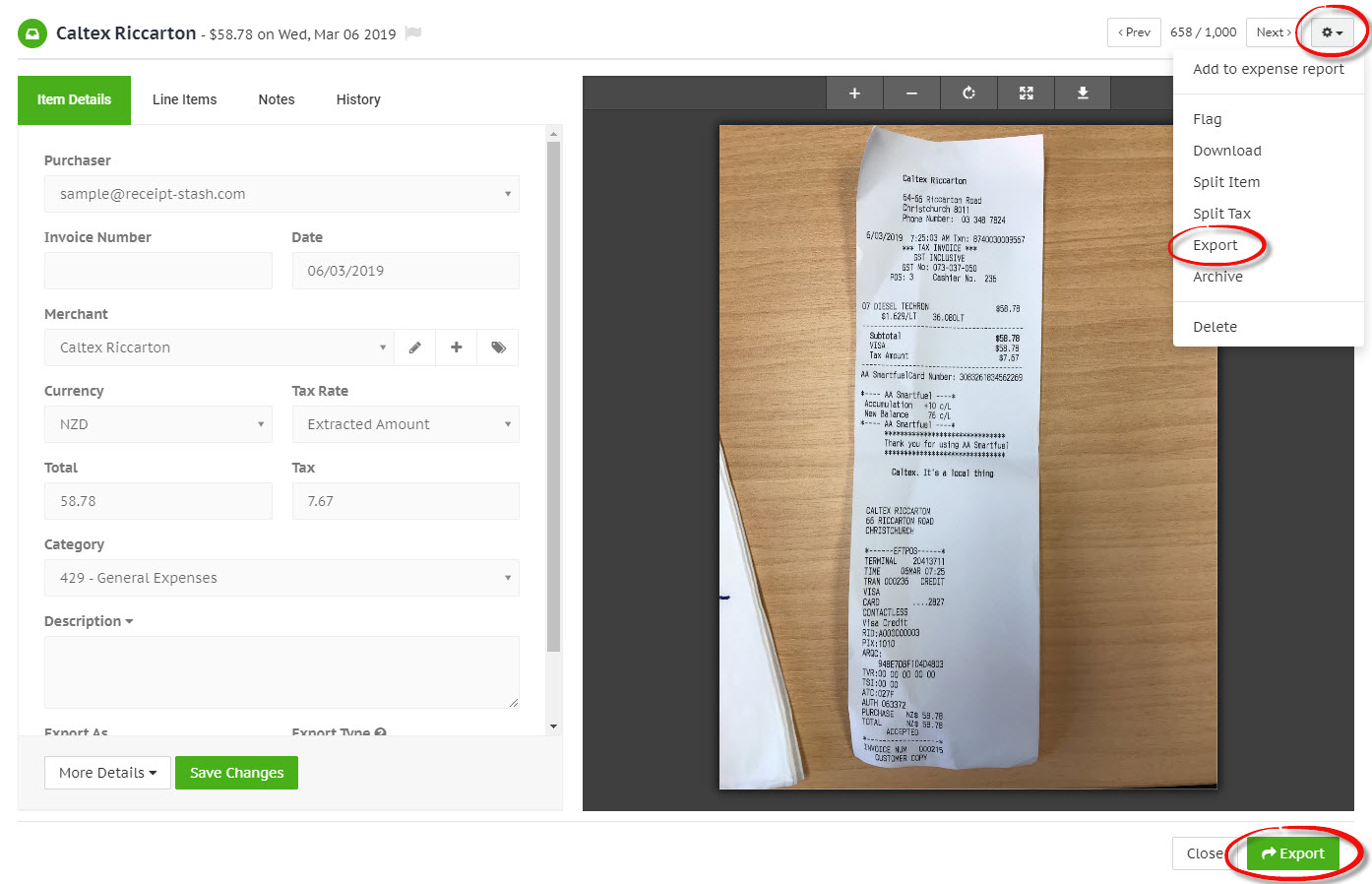
A progress bar will appear at the top of the screen to indicate the receipt is exporting in real-time. Once the export has completed, the receipt will be automatically moved to your receipt archive.
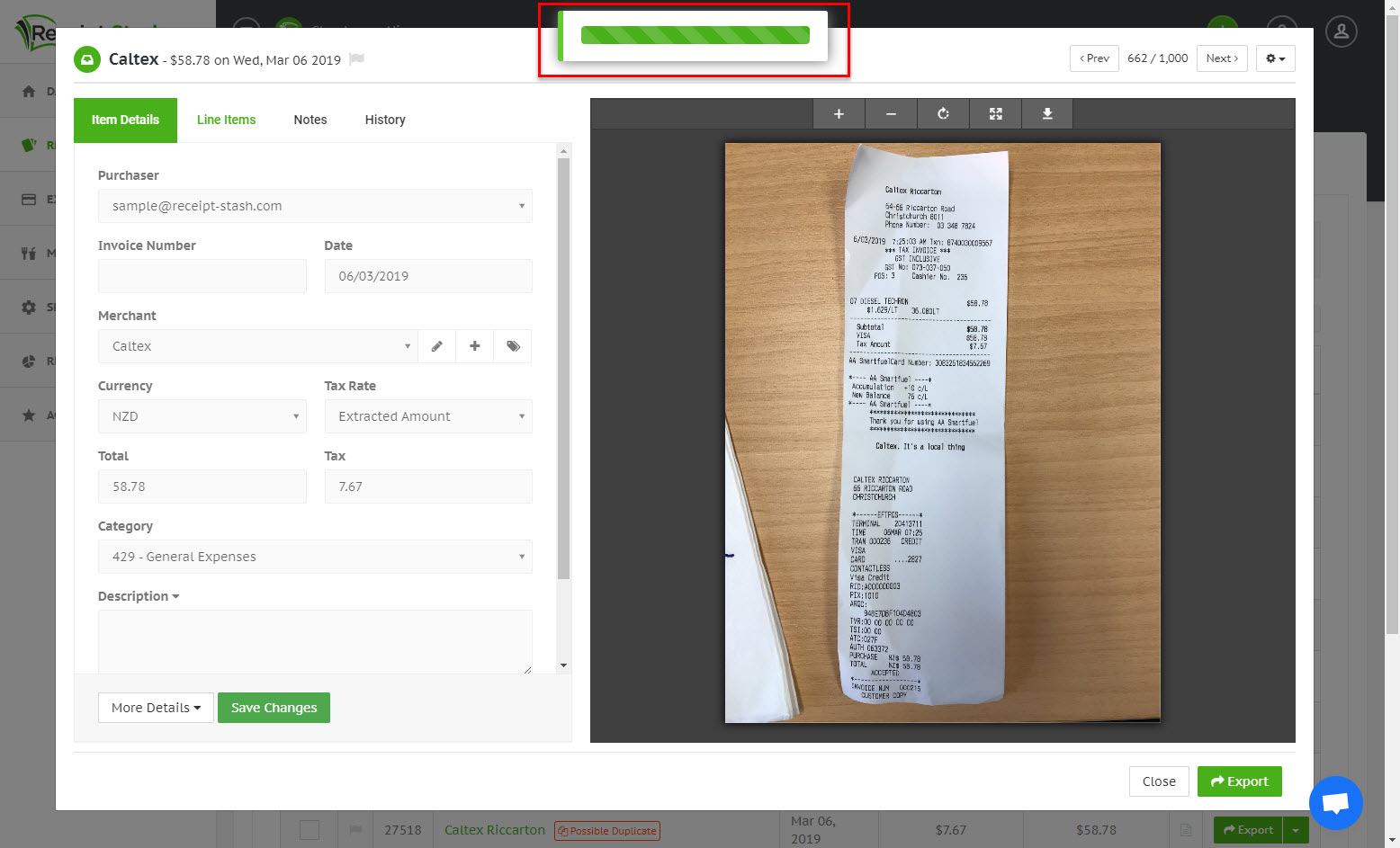
Export receipts in bulk
Navigate to the Receipts page and select the receipt(s) in your inbox by ticking the check box at the beginning of the table row.
Once you've selected the relevant receipts, click the green Export button on the top left-hand corner above the receipts table. The selected receipts will begin to export to your connected export app, to the export location set for each of individual receipts.
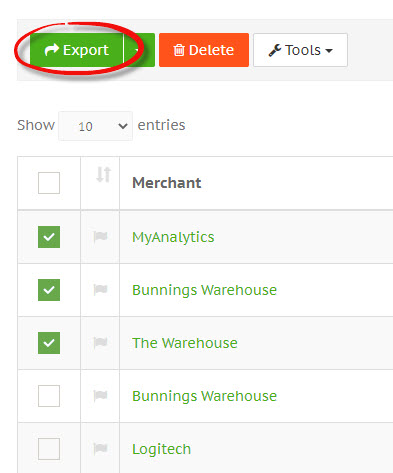
To export the selected receipts to a specific export location, and override the set export location that each receipt has, click the down arrow icon on the right-hand side of th Export button, and select an export location from the dropdown list.
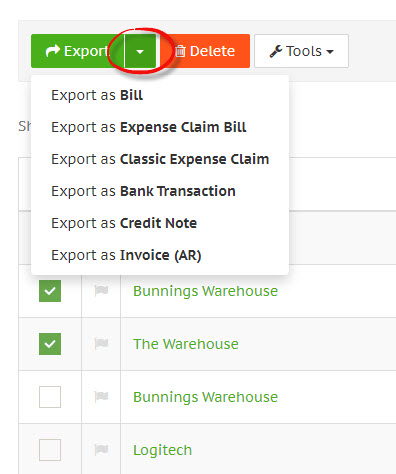
A progress bar will appear in place of the green Export button on the right-hand side of each receipt table row that was selected. As each export completes, the receipts will be automatically moved to your receipt archive.
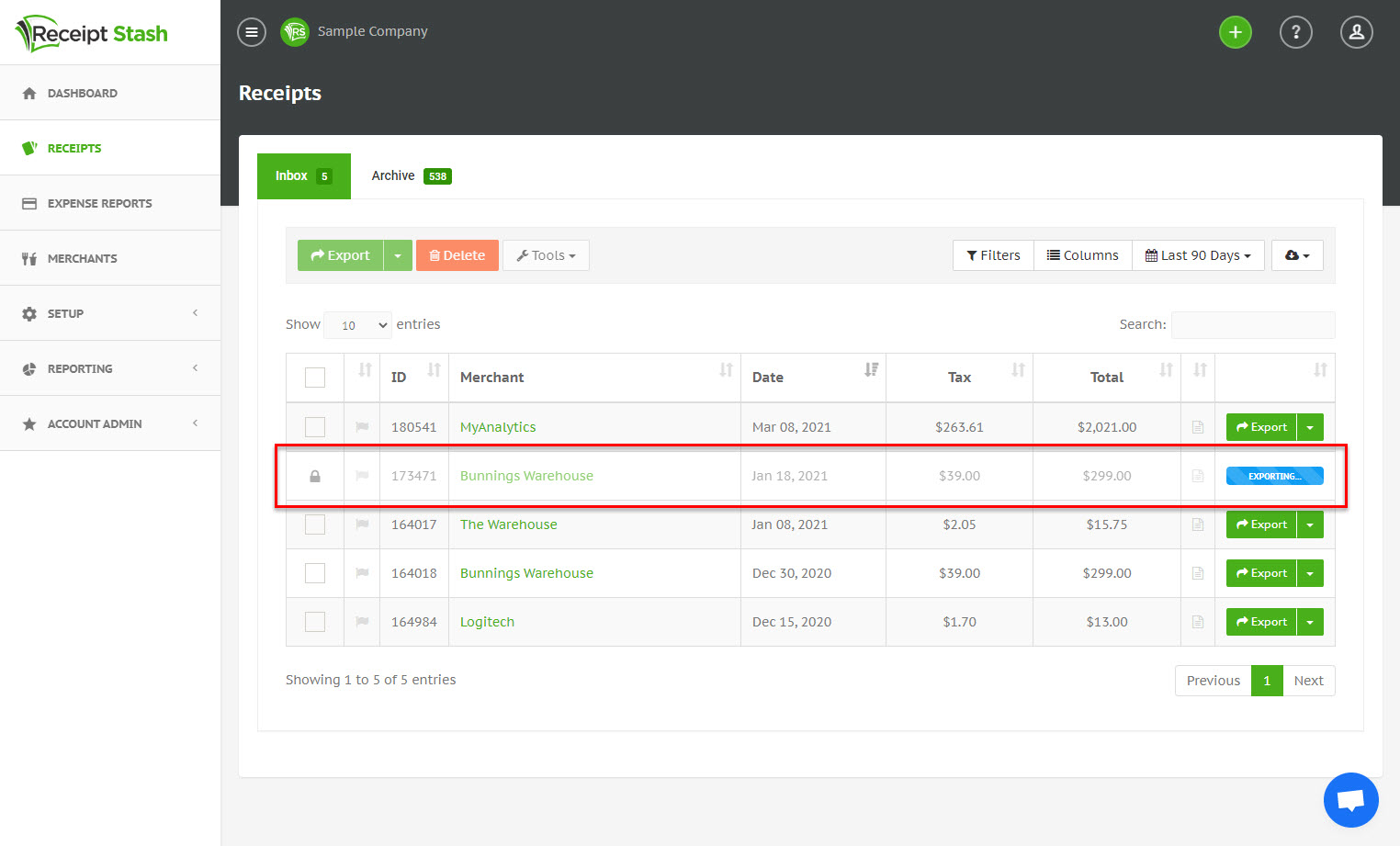
Export errors
When an export fails, the receipt will remain in the inbox and the green Export button on the right-hand side of the receipt table row will turn orange. Hover the mouse over this button to view the error description.
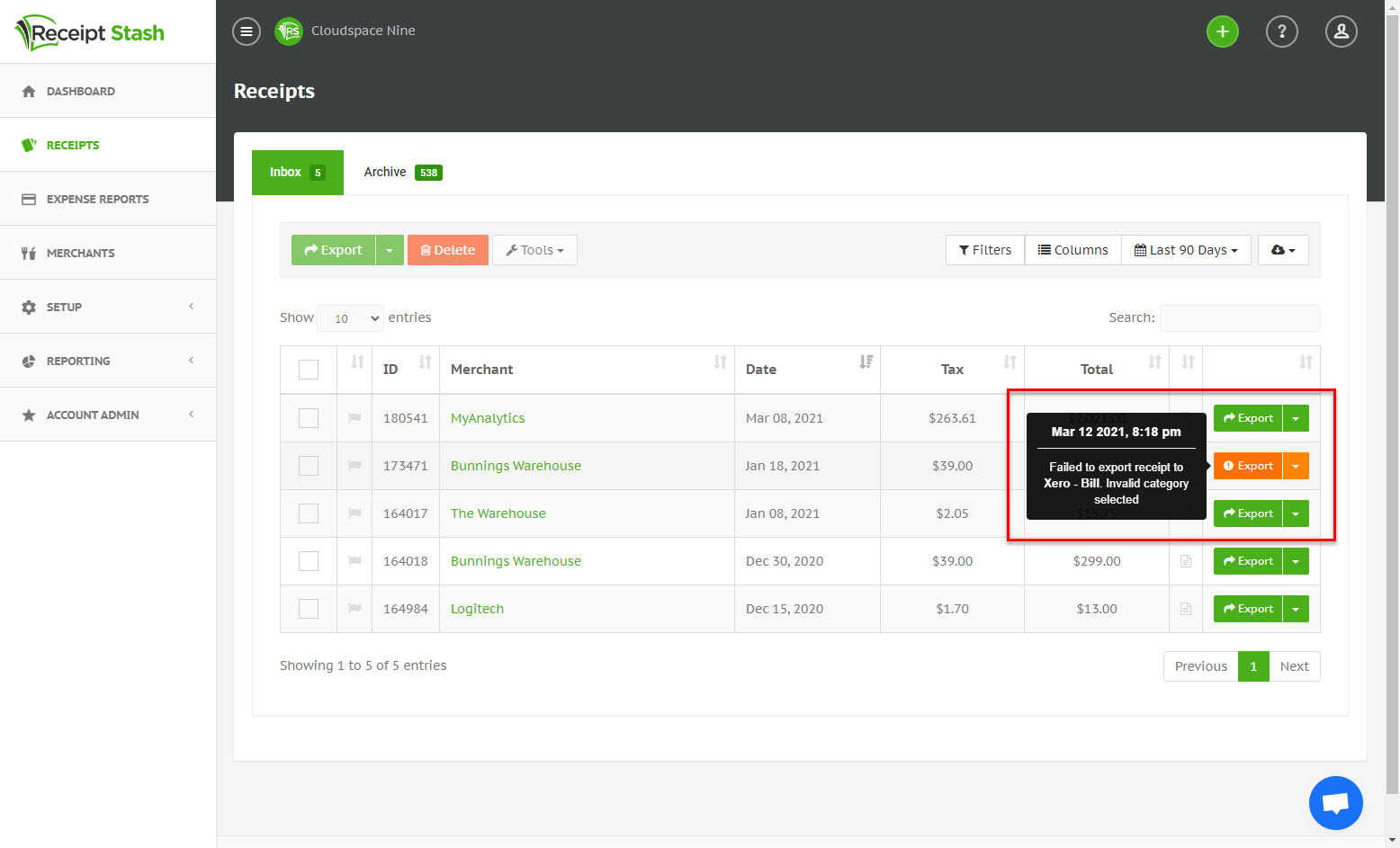
When you open the receipt detail window, the export error message will also be displayed in a red alert box at the top of the Item Details tab.
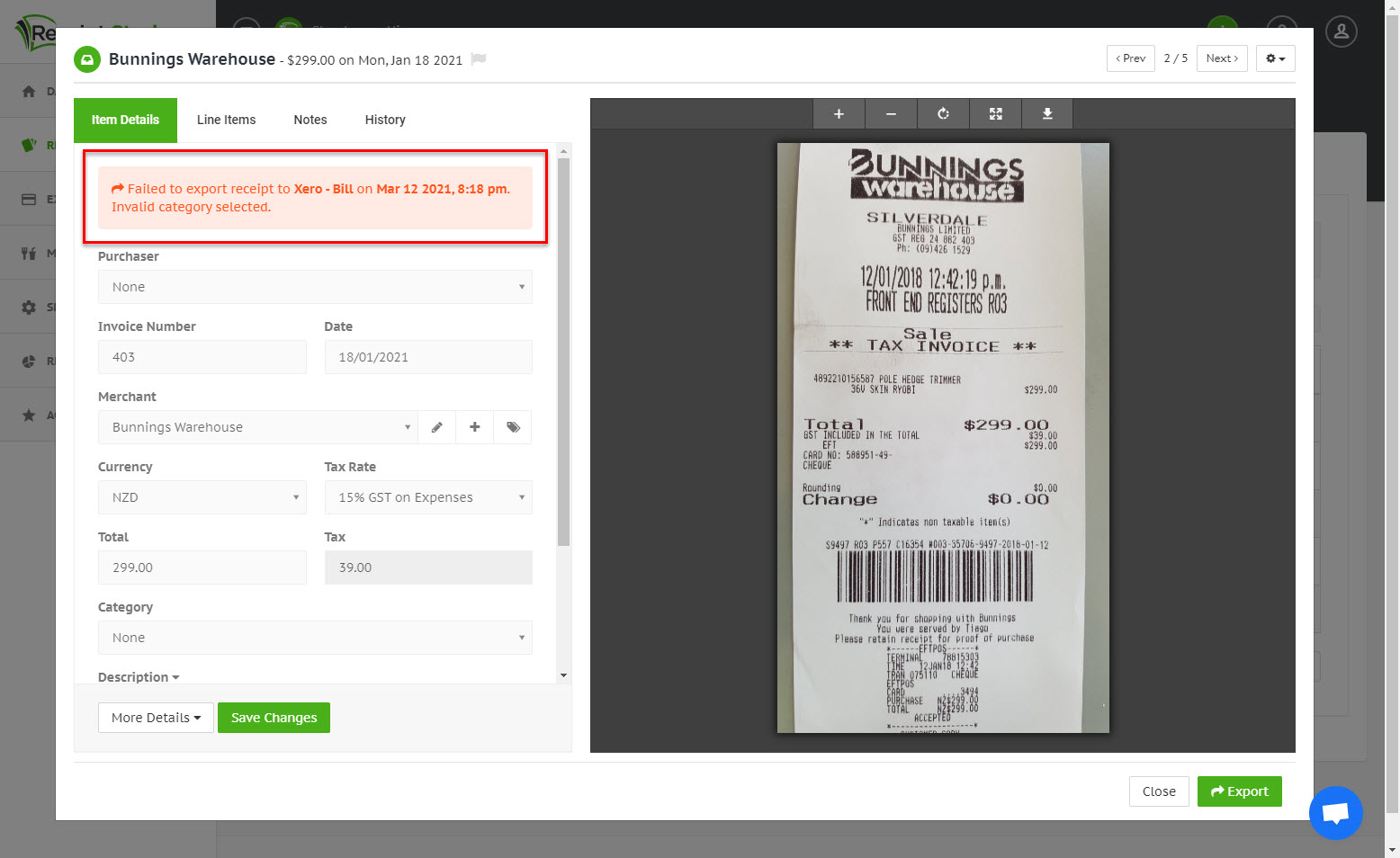
See also
See App integration to learn about export requirements for specific apps.