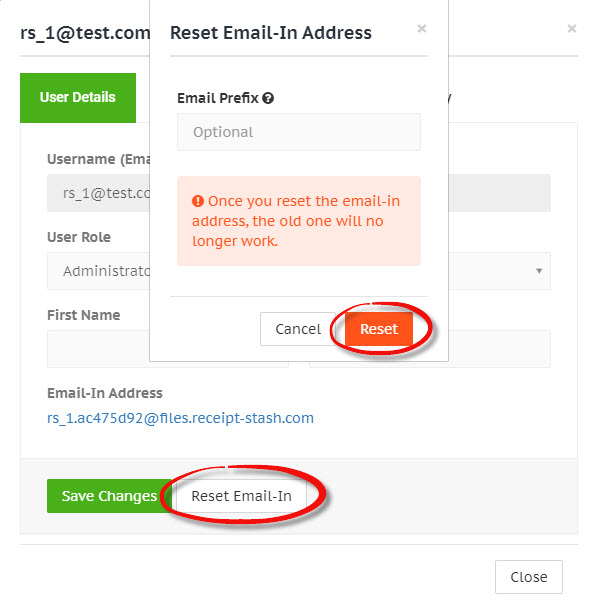Customising user email-in
Email-in address format
The email-in address format for each user includes a prefix and a random code.
A random code is automatically added before the @ symbol of the email address to avoid email spammers from guessing the email address, and to also avoid Receipt Stash users accidentally submitting receipts to the wrong account where email-in addresses are too similar.
Format:
[prefix].[random code]@files.receipt-stash.com
Example:
john.e143c2b8@files.receipt-stash.com
Customising your email-in address
Click on the user icon in the top right-hand corner of any page, and then click on User profile in the dropdown list.

Click on the User Settings tab and then click the Reset Email-In button at the bottom of the form.
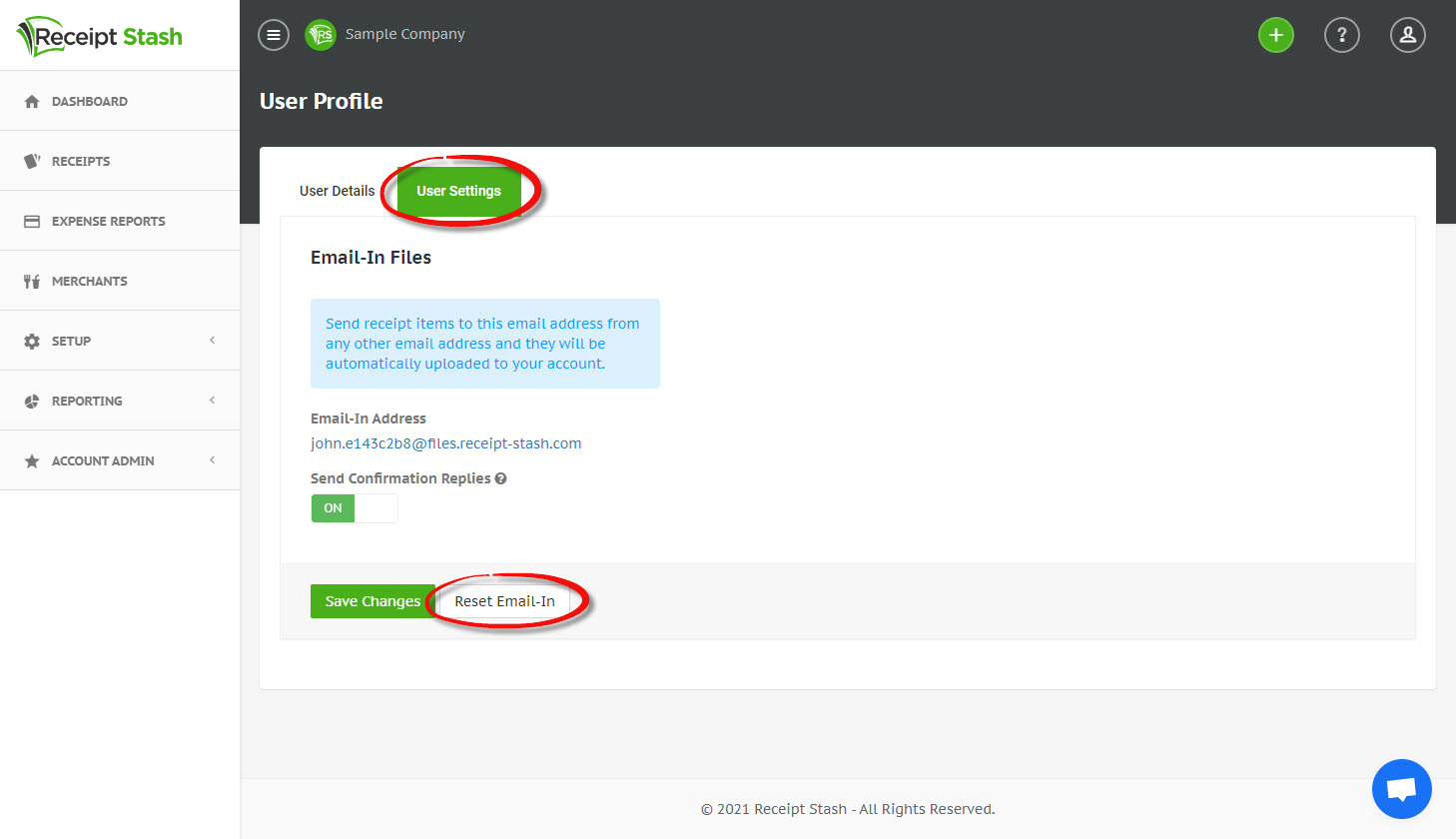
Enter an email prefix to customise the prefix portion of your email-in address. If you leave this blank, the prefix from your username will be used.
Click the red Reset button in the bottom right-hand corner of the window to generate a new email-in address. A new random code will be generated for the email-in address each time it's reset.
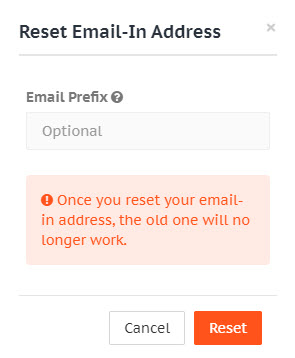
Customising other user's email-in address
If you're an admin user, navigate to Account Admin > Users.
Open a user record by clicking on the green username in the user table, and click the Reset Email-In button at the bottom of the User Details tab.
Optionally enter an email prefix and click the red Reset button in the bottom right-hand corner of the window to generate a new email-in address.