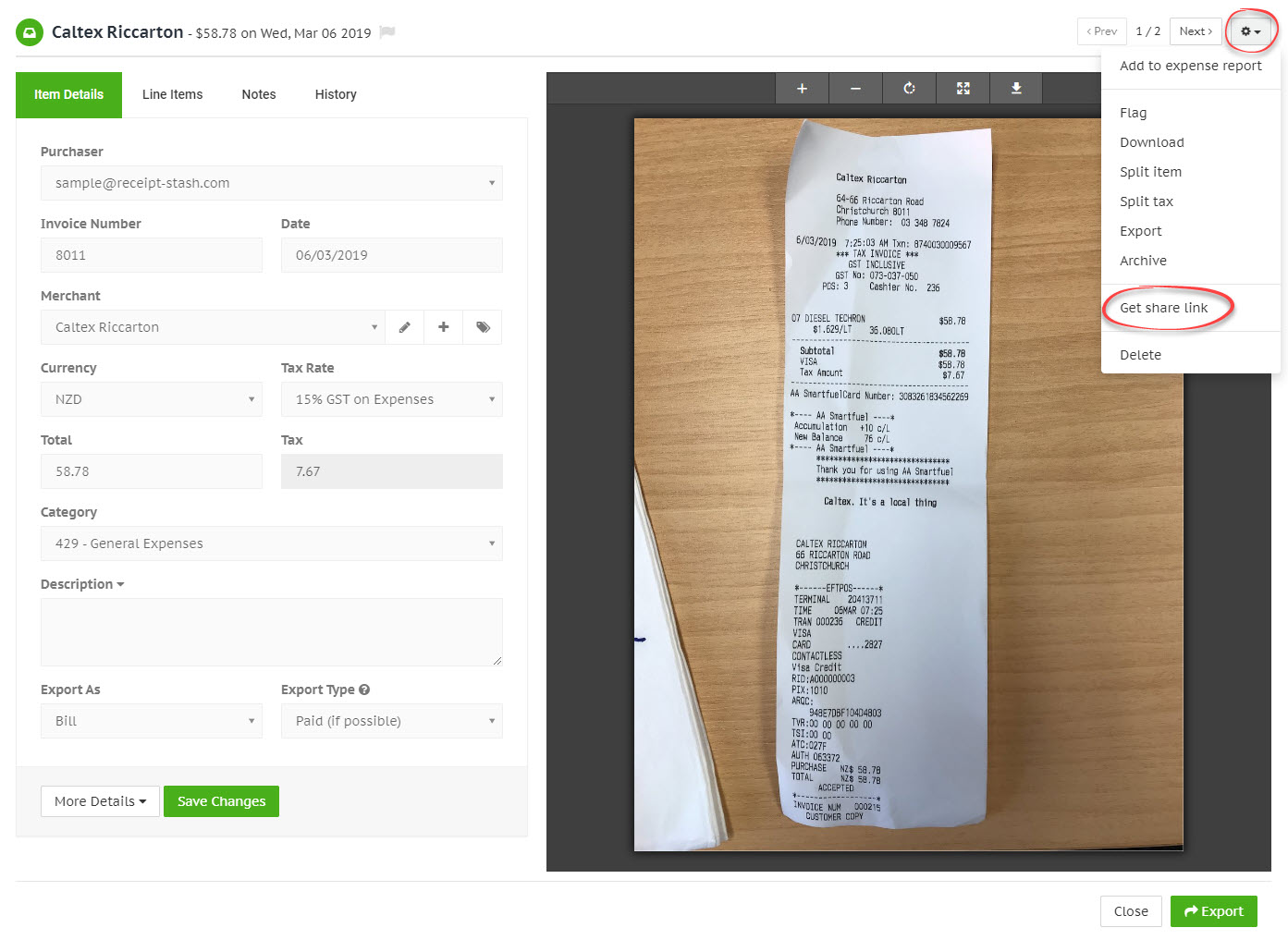Receipt file sharing
Overview
File sharing allows you or others to view read-only receipt files (image or PDF) via a public URL, without the need to log into your Receipt Stash account.
File sharing is enabled in your account by default.
Enable or disable file sharing
If you're an admin user, navigate to Account Admin > Preferences.
Under the General Preferences section, turn the File Sharing setting on or off then click the green Save Changes button at the bottom of the form.
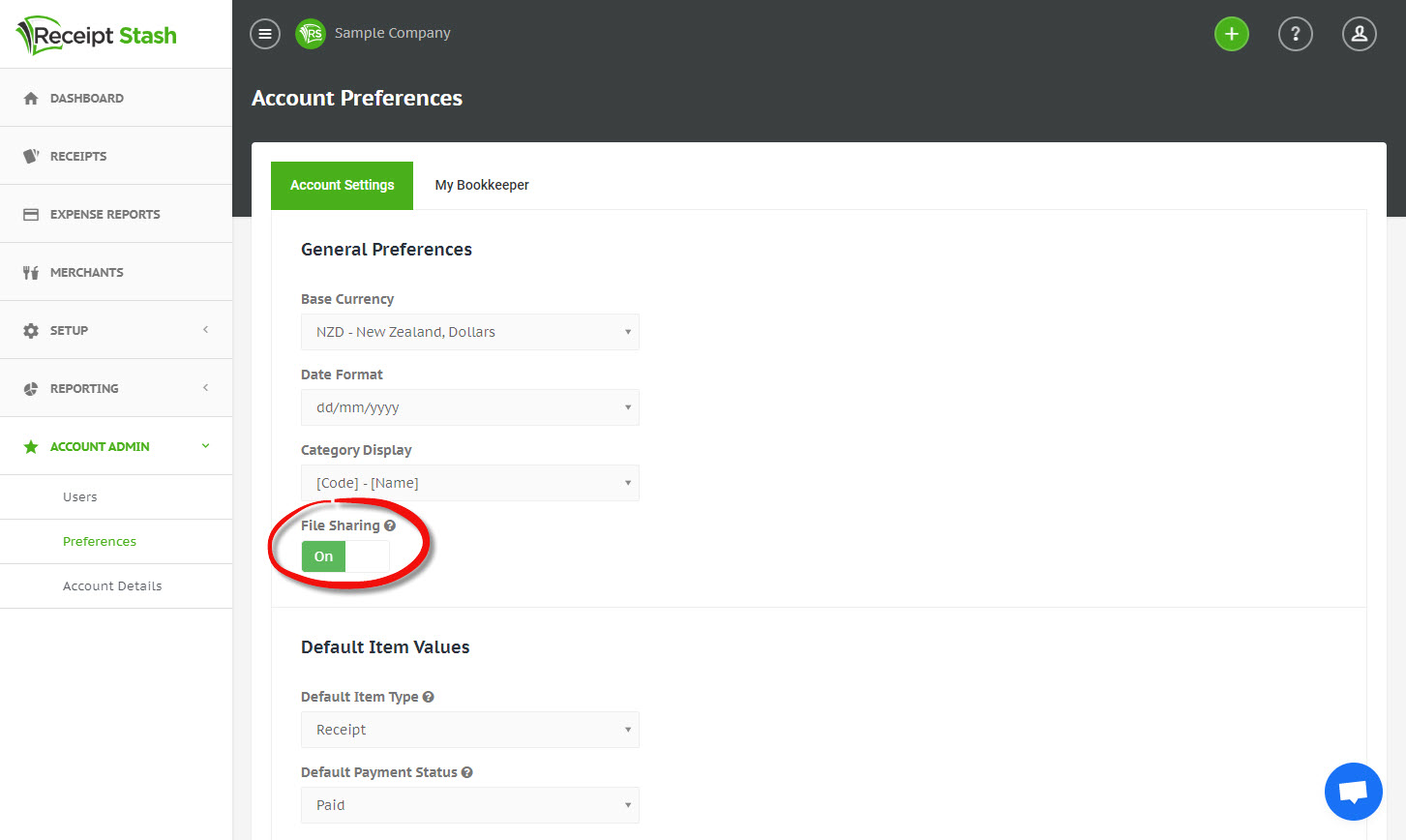
Using file share links
Files can be viewed by anyone using a public share link for a receipt from your account. The links will only display the receipt file when the File Sharing setting is turned on as per above.
Expense reports, statements and custom CSV
Any PDF generated from an expense report or statement will include a clickable Receipt ID link which will display the receipt file in a full screen window. When performing a custom CSV export of your receipt data, you can also choose to include the File URL field in your exported file.
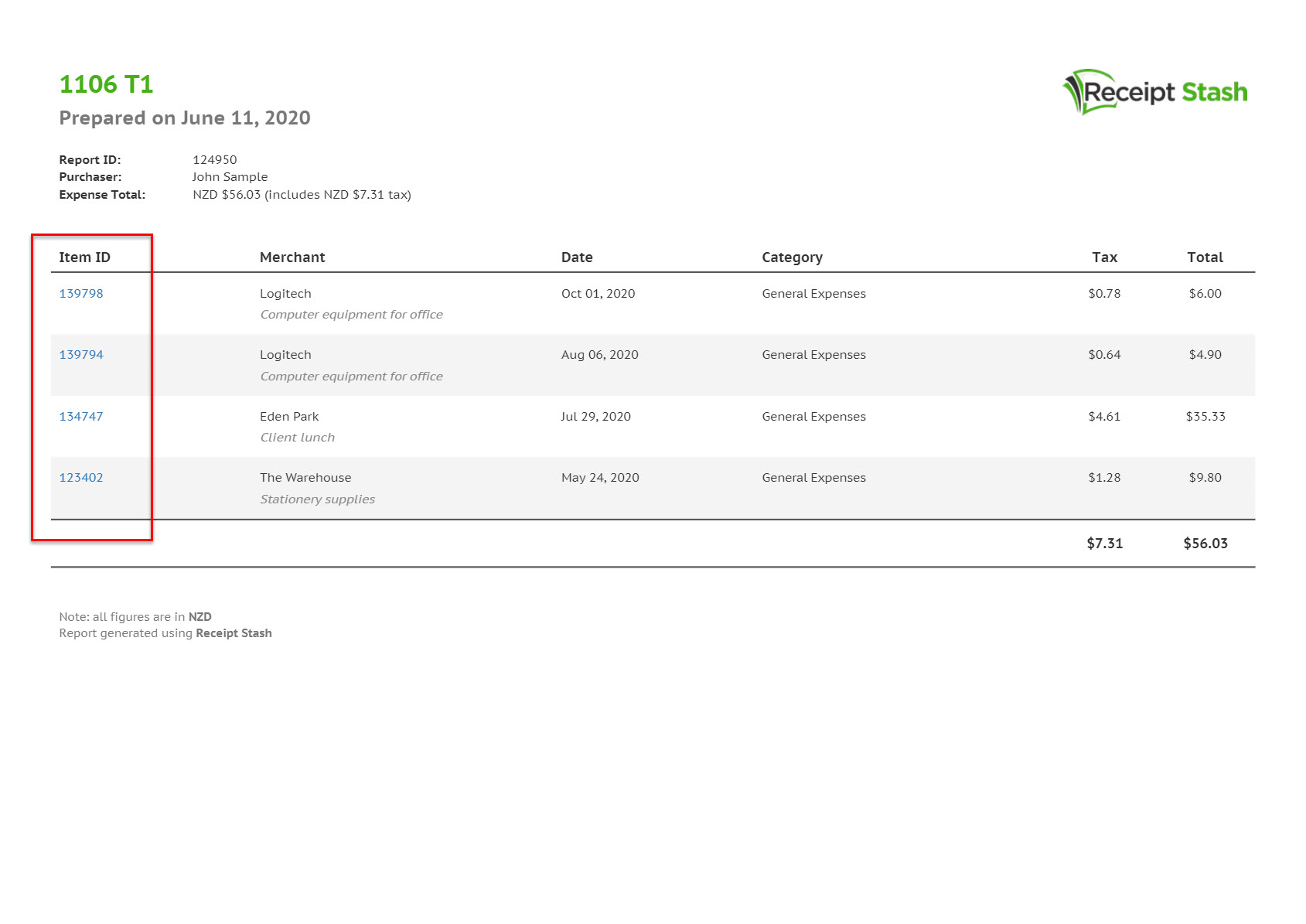
Get link for an individual receipt
Navigate to the Receipts page and open the receipt window for your selected receipt by clicking the link in the Merchant column.
In the top right hand corner of the receipt detail window, click the cog icon and click Get share link from the dropdown list. The public share link for the receipt will open in a new browser tab, where you can copy the URL from the browser address bar.