Receipt line items
Overview
Receipt line items allow you to categorise multiple spend items for a single receipt record.
Create and edit line items
Navigate to the Receipts page and open the receipt window for your selected receipt by clicking the link in the Merchant column.
Within the receipt window, click on the Line Items tab to view, edit or delete existing line items, or to add new ones.
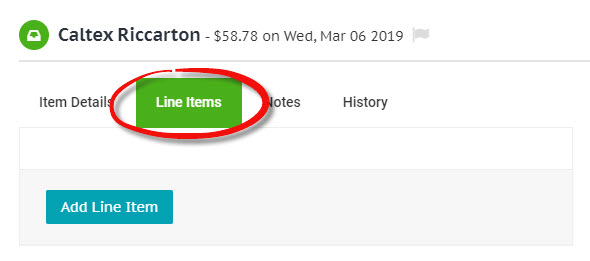
Click the Add Line Item button at the bottom of the line items form to add and populate a new line item. Make changes to existing line items or remove them by clicking the red trash icon in the top right-hand corner of the line item.
Any additions or changes to the receipt line items need to be confirmed by clicking the green Save Changes button at the bottom of the line items form.
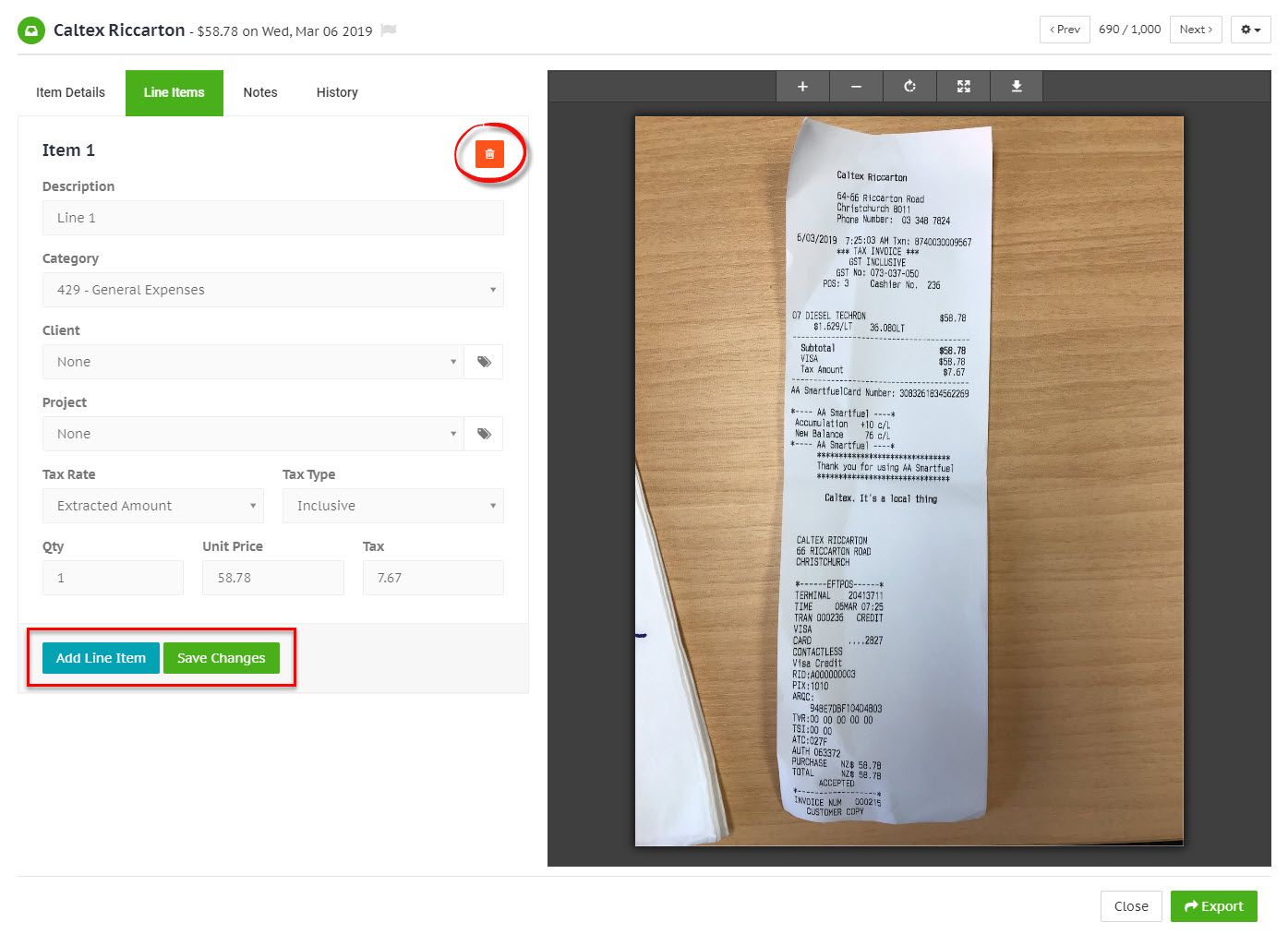
If the receipt has at least one line item, the receipt sub total, tax and total will be automatically calculated and will become read-only fields.
Merchant line split rules
See Line split rules to learn about creating merchant line split rules, for automated line item generation.