Adding users
User roles
A Receipt Stash user can have one of three roles:
| User role | Description |
| Administrator |
Has full access to the account. Can login to both the mobile app and web portal, and has access to the Account Admin section. |
| Standard User |
Can login to both the mobile app and web portal, but does not have access to the Account Admin section. |
| Submitter |
Can only login to the mobile app for submitting receipts. |
Add and edit users
If you're an admin user, navigate to Account Admin > Users.
This page shows a list of all account users split into two tabs; Active Users which are users that are currently active and can perform functions relevant to their user role, and Suspended Users which are users that are still in your account, however their login access to both the mobile app or web portal is disabled while they're suspended.
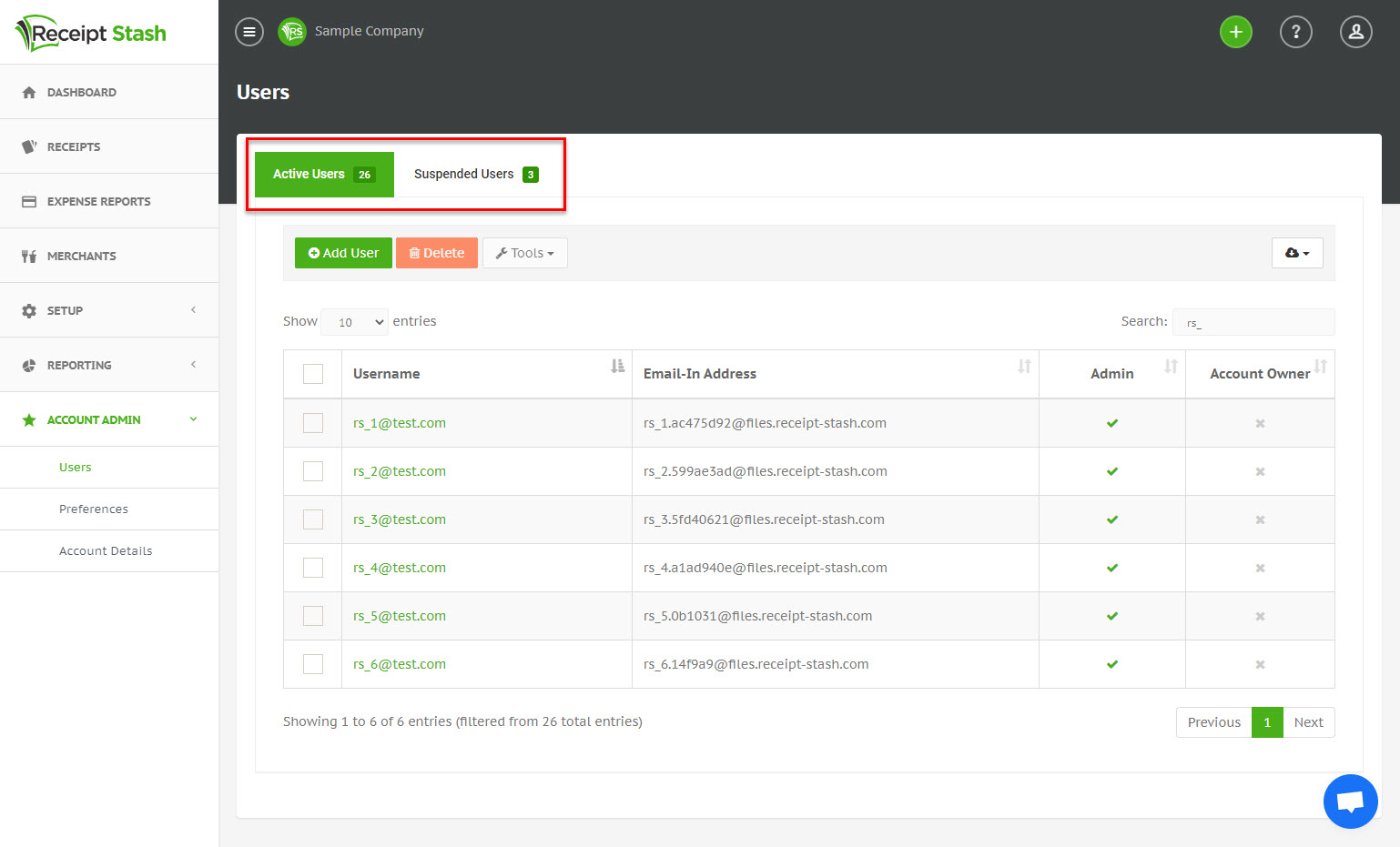
Add new users by clicking on the green Add Users button on the top left-hand side above the user table. Fill in the user details in the user window that appears and click the green Submit button at the bottom of the window to save the new user.
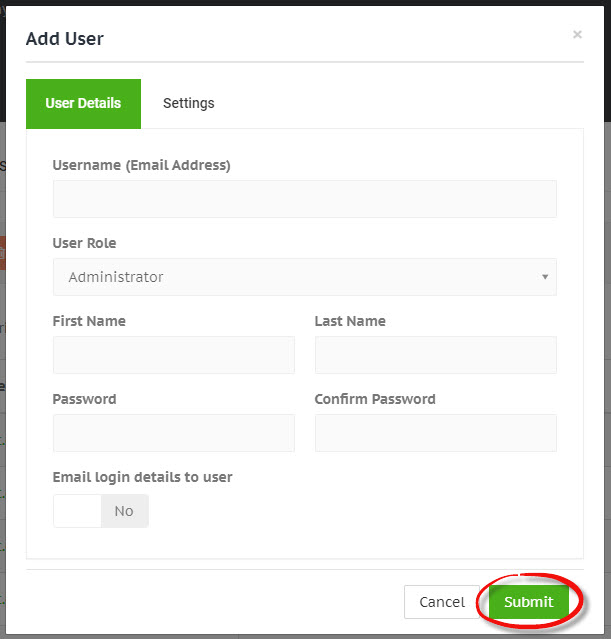
To edit an existing user, click on their username in the user table. Toggle between the tabs within the user window to view and edit user details and settings. Click the green Save Changes button at the bottom of the window to save the changes for the current tab.
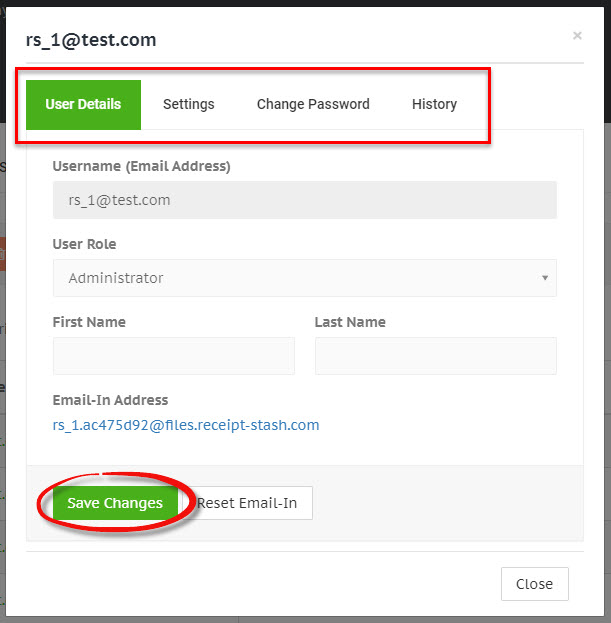
User permissions and settings
When adding a new user or editing an existing on, click on the Settings tab of the user window to view and change the user's settings.
See User Permissions for more information on user mobile app permissions.