Submitting receipts via email
Overview
Each user in your Receipt Stash account will have their own unique address, which is used to populate the purchaser field for the submitted item. Any files emailed to your Receipt Stash email address will be uploaded and processed in your account in real-time.
How to submit
Attach your receipt or invoice files to an email and send it to your unique Receipt Stash email address. This can be emailed from any email address, so you can ask your suppliers to email bills and invoices directly to your Receipt Stash account, or you can use the email address as the contact to receive automated bills from your suppliers.
If there are no email attachments, the content of the email will be converted to a PDF and uploaded. This is great for when you receive HTML invoices via email and want to upload these to your Receipt Stash account.
Splitting PDF pages
If you have PDF attachments that include multiple receipts or invoices e.g. a scanned document, you can instruct Receipt Stash to split the PDF into a single record per page.
Include the text #split in the email subject line that you send to your Receipt Stash email-in address. Any PDF attachments will be split per the number of pages they contain.
How to find your email-in address
Find your unique Receipt Stash email address by clicking on your user name in the top right hand corner of the screen. In the dropdown options, click on User profile and then navigate to to the User Settings tab. You will find it under the Email-In Files section of the page. You can also reset your unique email-in address here.
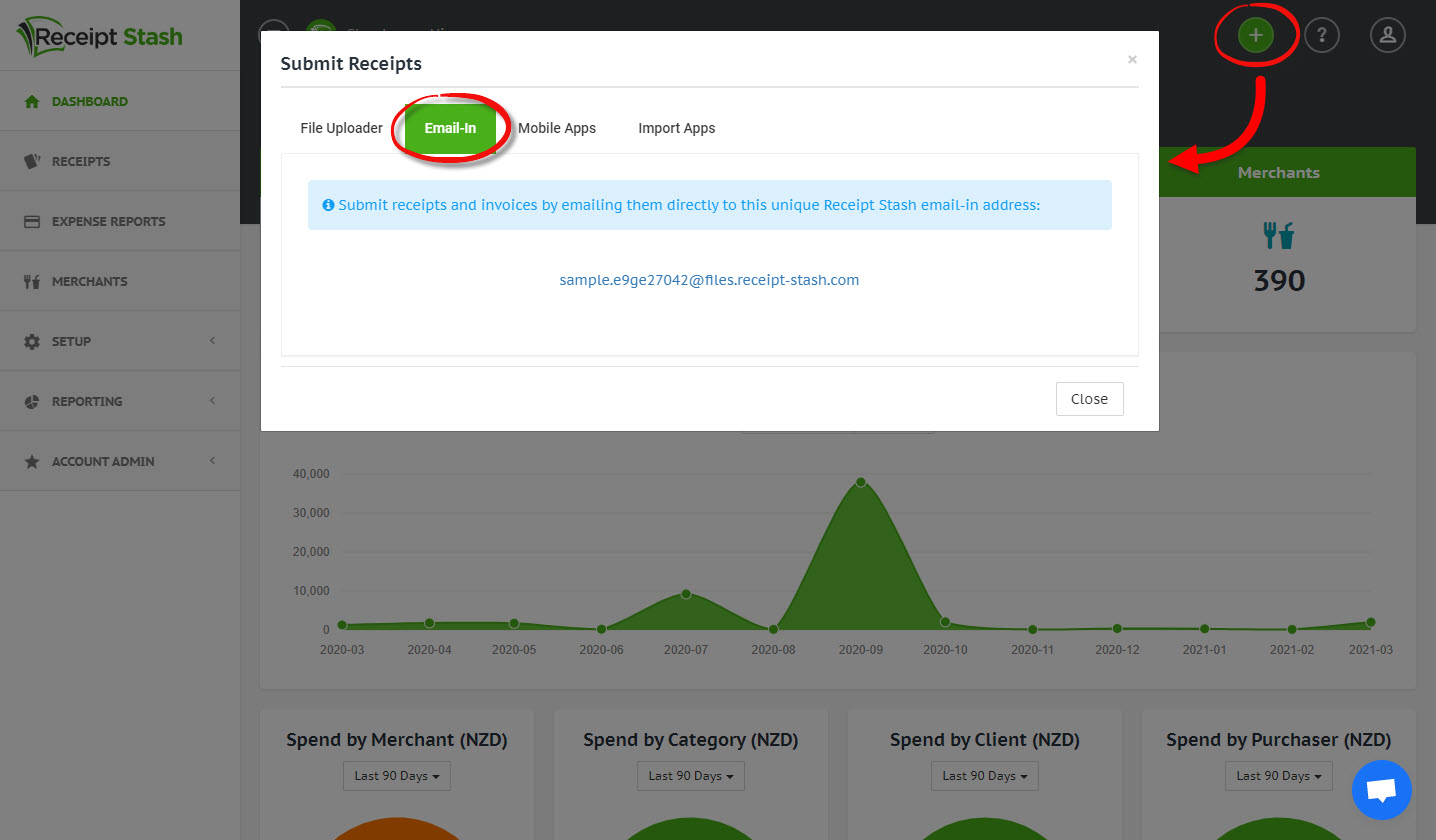
If you're an admin user, you can view and reset the email-in addresses for each of the account users by navigating to Account Admin > Users.
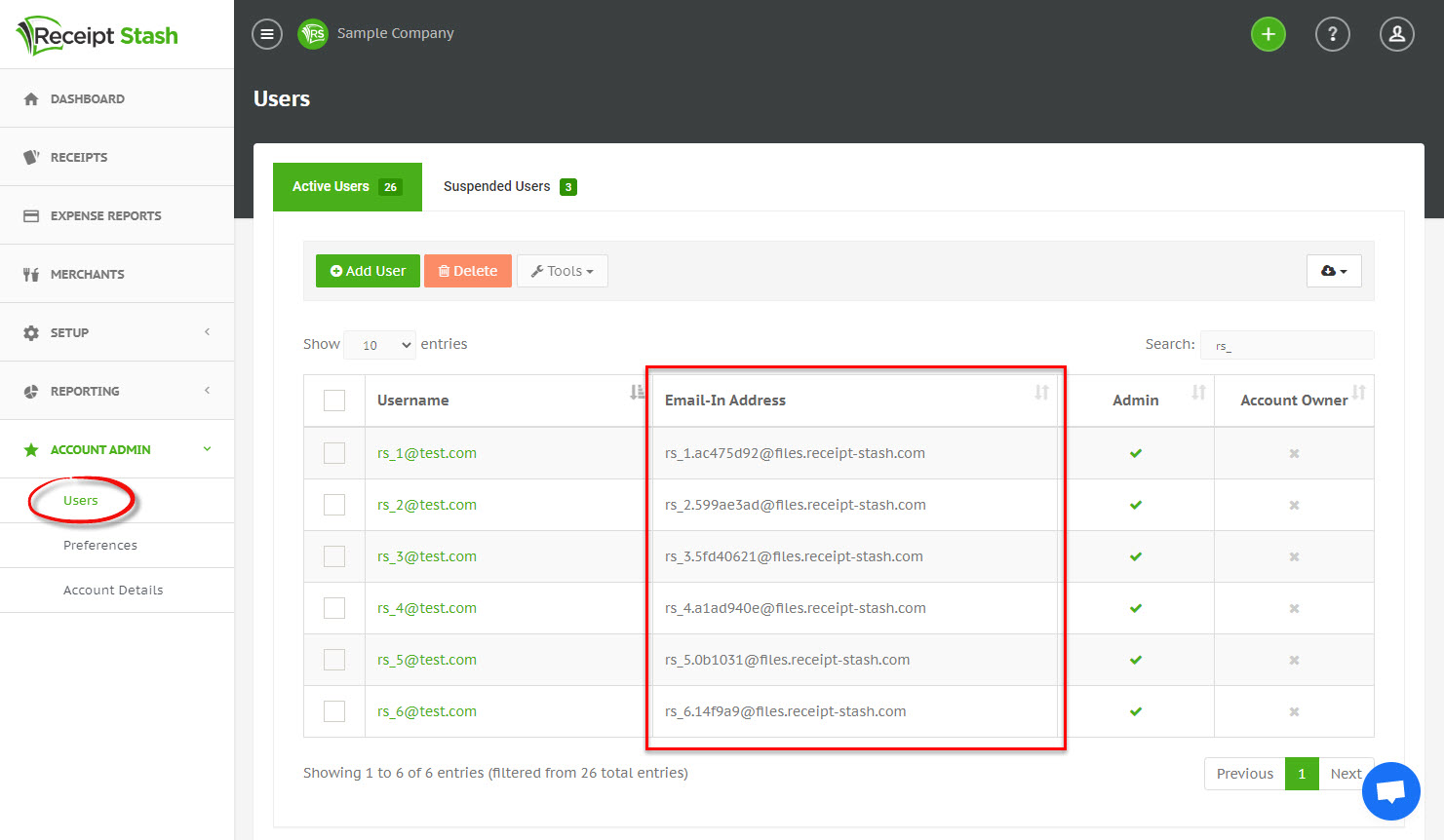
Changing your email-in address
See Customising user email-in address to learn how to reset or customise your email-in address.