Merchant keywords
Overview
Merchant keywords are a list of name variants for a merchant that tell Receipt Stash to match incoming receipts to a merchant.
Sometimes receipts and invoices can have slight variations of the merchant name. You can use merchant keywords to funnel those variant merchant names into a single merchant name, and avoid ending up with duplicate merchant name.
For example, you may want receipts that extract the merchant name as The Warehouse, The Warehouse Limited and The Warehouse Ltd to all funnel into The Warehouse.
Manage keywords
Navigate to the Merchants page and open a selected merchant by clicking the green link in the Merchant Name column.
Within the merchant window, click on the Keywords tab to view, edit, or delete existing keywords, or to add new ones.
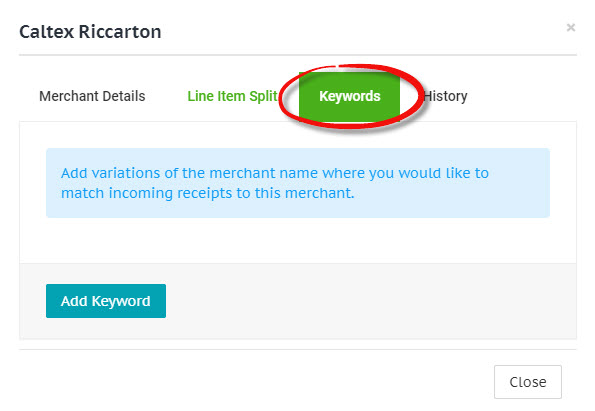
Click the Add Keyword button at the bottom of the keywords form to add and populate a new keyword. Make changes to existing keywords or remove them by clicking the red trash icon on the right-hand side of the keyword textbox.
Any additions or changes to the merchant keywords need to be confirmed by clicking the green Save Changes button at the bottom of the keywords form.
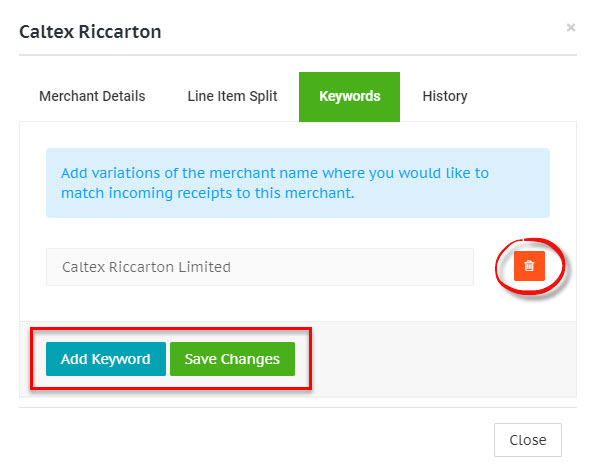
Automatic keywords
Update receipt merchant
If you change the merchant name for a receipt, the previous merchant name will be added a keyword to the new merchant you selected.
This allows merchant name matching to becoming smarter and more accurate over time as you review and code receipts.
Merge merchants
Merging multiple merchant records into one will add the names of the merged merchants as keywords against the remaining merchant record.
The matching process
For merchant keywords to be successfully matched, there must not be a merchant record with the same name as the keyword.
This is the merchant matching process that occurs when new receipts are submitted:
- The merchant name is automatically extracted from the receipt.
- Check if a merchant record already exists with this merchant name. If so, use that record.
- If no merchant record exists, check if a merchant keyword exists with this merchant name. If so, use the merchant record that owns the keyword.
- If no merchant keyword exists, create a new merchant record with this merchant name.