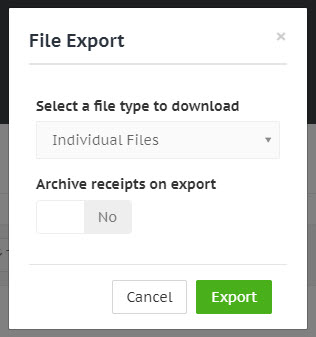Downloading receipt files
Downloading selected files
Navigate to the Receipts page and select the receipt(s) by ticking the check box at the beginning of the table row.
Once you've selected the relevant receipts, click the Tools button in the top left-hand corner above the receipts table, and from the dropdown list click Download receipt files.
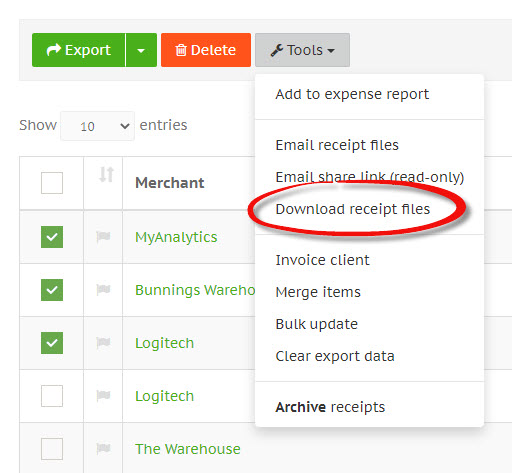
The following options will be presented for downloading receipt files:
- Individual files - if you've selected more than one receipt, each file will be placed into a single .zip file for downloading.
- Combined PDF - where the receipts are images, they will be combined into a PDF file, displaying a receipt image per page.
You can also download individual receipts by clicking the cog button in the top right-hand corner of the receipt detail window, and clicking on Download.
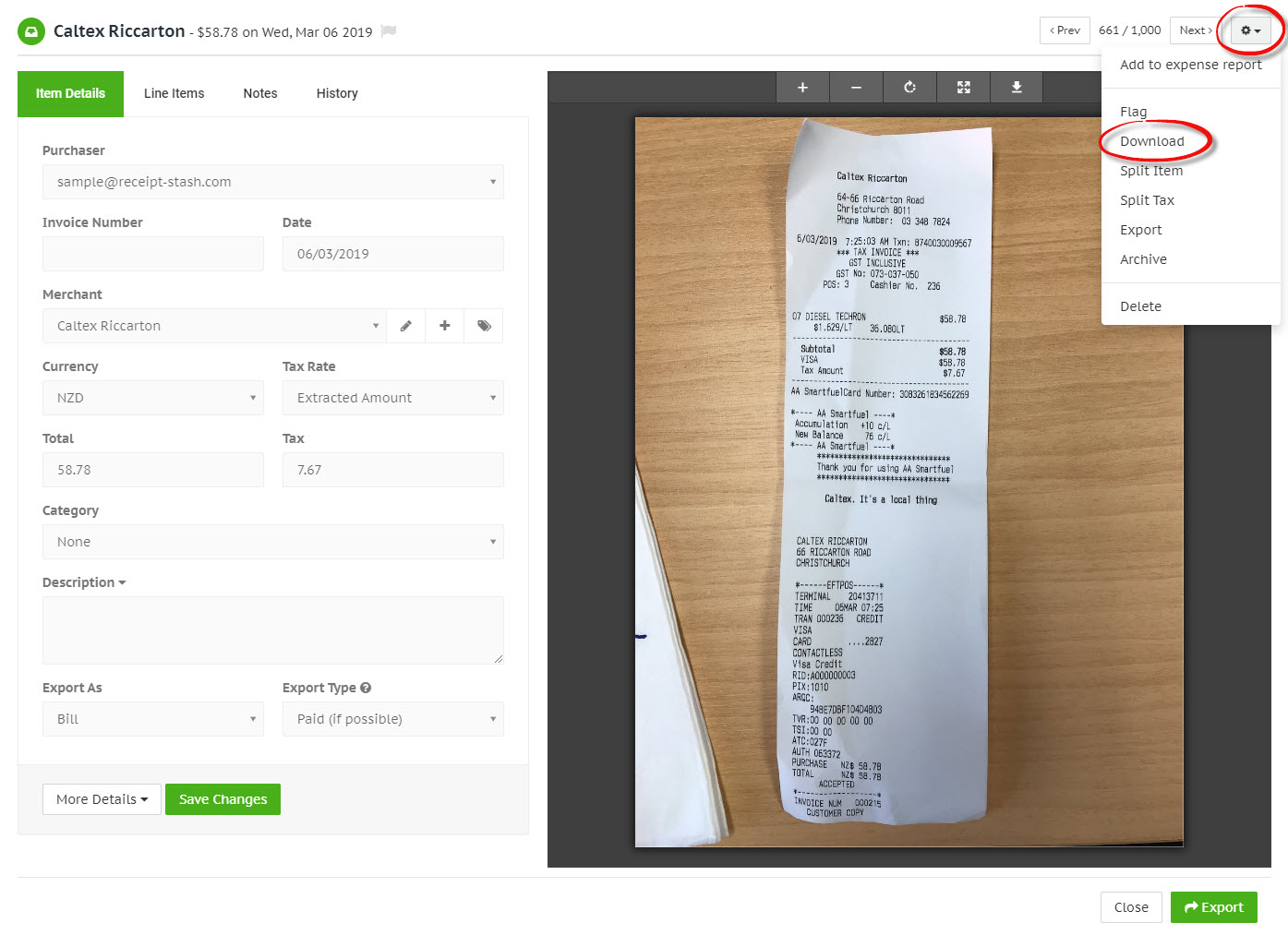
Exporting files in bulk
Download all the receipt files in the table by clicking on the cloud download icon on the right-hand side of the tool bar, and then selecting Export receipt Files from the dropdown list.
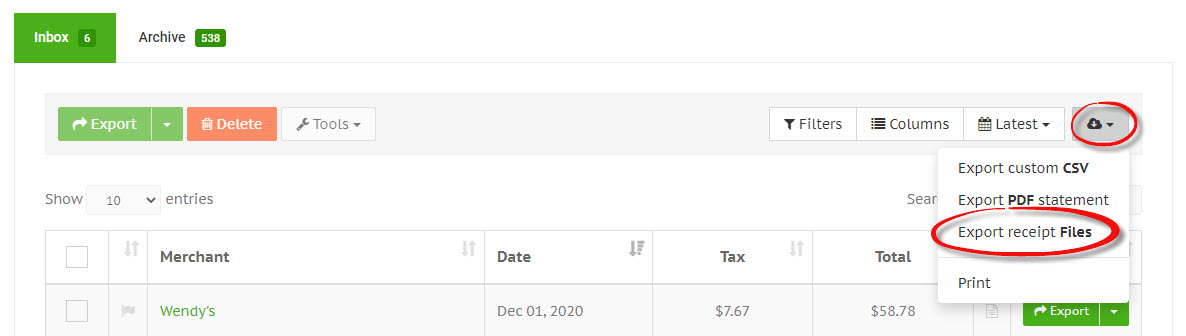
The following options will be presented for downloading receipt files:
- Individual files - if you've selected more than one receipt, each file will be placed into a single .zip file for downloading.
- Combined PDF - where the receipts are images, they will be combined into a PDF file, displaying a receipt image per page.
If you're exporting receipt files from your inbox, you can also choose to automatically archive all receipts in the table when you export the receipt files.