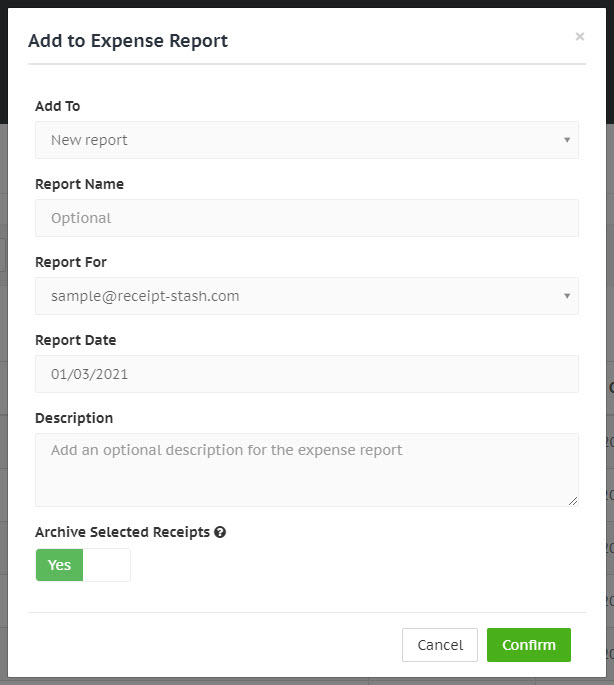Adding receipts to an expense report
Add a single receipt
Navigate to the Receipts page and open a receipt record by clicking on the green link within the Merchant column of the table.
Click the cog button in the top right-hand corner of the receipt detail window, and from the dropdown list click Add to expense report. A window will appear with a number of options to choose from.

Add receipts in bulk
Navigate to the Receipts page and select the receipt(s) in your inbox by ticking the check box at the beginning of the table row.
Click the Tools button in the top left-hand corner above the receipts table, and from the dropdown list click Add to expense report. A window will appear with a number of options to choose from.
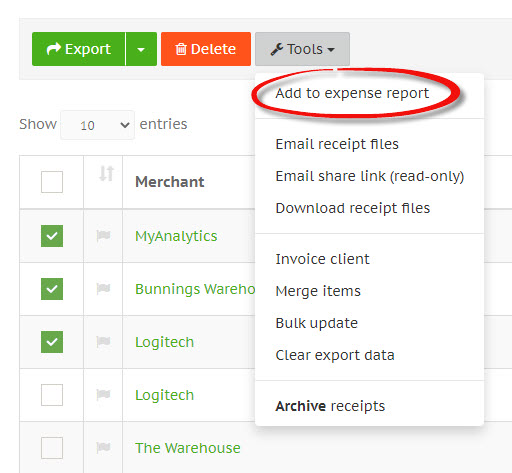
Options
When adding receipts to an expense report, you can either add them to an existing report, or create a new one.
You can also choose to automatically archive the selected receipts when you add them to the expense report. This setting is selected by default.